
Windows 8 Sneak Preview: Horror or Delight for Small Business?
Windows XP -- now more than a decade old -- may still be a major desktop presence, and the current Windows 7 is still a long way from completely replacing its predecessors. But that hasn't stopped Microsoft from moving ahead with plans for a new, and in many ways radically different, version of its flagship desktop operating system.
Microsoft today begian unveiling details of the next version of its operating system, unofficially dubbed Windows 8, to some 5,000 hardware and software developers at the BUILD conference in Anaheim, Calif. Judging from private demos the company provided last Monday to a couple hundred journalists, Windows 8 is going to be a major overhaul with the potential to both horrify and delight business users.
 |
Horrify, because Windows 8 introduces a very different, touch-friendly user interface, dubbed Metro, that is meant to coexist with (or, in some cases, to replace) the familiar mouse-and-keyboard Windows desktop -- a duality that can produce a somewhat schizophrenic user experience. At the very least, there's bound to be a learning curve involved, which generally does not endear any new product to small businesses.
Also, one of the more intriguing Windows 8 attributes previously promised -- the ability to run on system-on-a-chip devices (namely tablets using ARM-based processors, like those running Android or Apple's iOS) -- may prove disappointing. If you were hoping that Windows 8 would run equally well on a desktop and a mobile device, Microsoft now says ARM-based devices won't run legacy Windows applications and will support only apps developed specifically for the new Metro interface and made available through an integrated app store.
A New Multi-Touch Interface
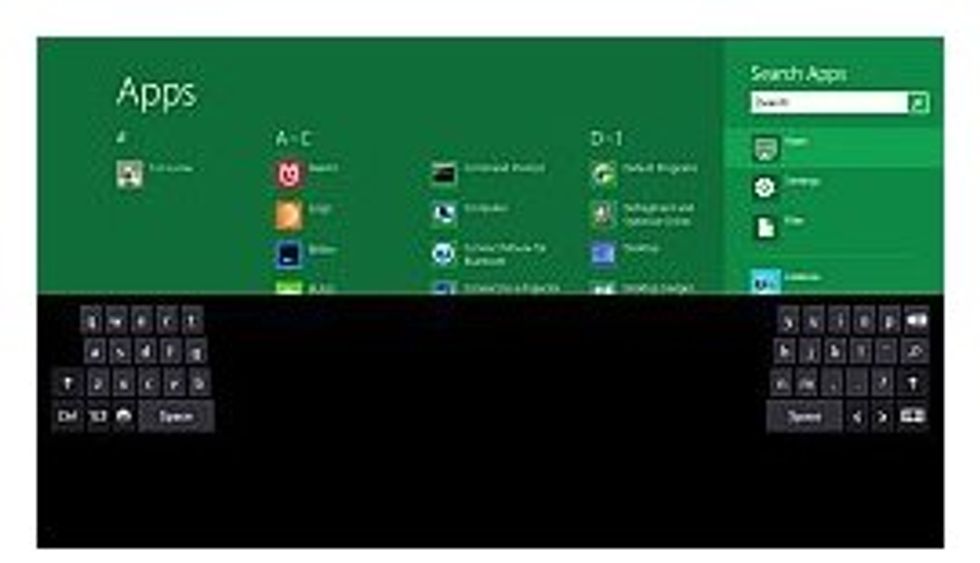 |
Yet small businesses may appreciate several other new Windows 8 features. For starters, the operating system promises to be fast: With preview code running on a device loaned to journalists for the duration of the BUILD event (an 11-inch Samsung tablet running an Intel Core i5 CPU), the OS booted up in just 10-15 seconds. The touchscreen was very responsive both to fingertip swipes and input from a stylus. The device's multi-touch response was especially impressive -- a paint application rendered four simultaneous fingertip swipes -- and the OS proved equally responsive to input from a Bluetooth keyboard.
The Metro interface -- which presents apps as tiles rather than icons, and allows apps that support it to dispense with traditional windows completely -- is also not without its virtues, although many of these depend on applications created for it. A Metro app does not appear in a window; its content by default occupies the entire display when maximized, much like a browser running in full-screen mode (or the full-screen mode in Apple's latest OS X Lion operating system. App menus appear as bands above and below the content only when summoned with swipes. Hopefully, this will encourage developers to be mindful of screen clutter, something small business users can certainly appreciate.
Windows 8 also makes it possible to share a device display between two apps, in which case one app occupies two-thirds of the display while the other gets the remaining area. You can always get back to the Metro tile interface by pressing a Windows hardware button on the border of the display. You can also easily group tiles together on pages with user-generated titles (e.g "Clients" or "Projects").
Tiles in Metro apps can also update themselves (for example, with live Twitter or RSS feeds), making news more immediately accessible.
A "Charming" User Interface
What about Windows legacy apps, the biggest strength of any version of Windows?
Don't worry, the Windows desktop hasn't disappeared -- it just stays hidden until you run an app that needs it. Each app still gets its tile in the Metro interface, even if it only shows the name of the app; when you launch it, the desktop tags along. As a result, you don't have to learn a new interface for software such as your trusty Office productivity apps. Phew!
 |
On the other hand, it is a bit disconcerting to find that clicking the Start button summons the Metro interface again rather than a familiar list of applications. If you don't want to scroll through pages of tiles to find a particular app, your only other option is to search for it, by swiping the right side of the display: This brings up five core functionality icons that Microsoft calls Charms: Search, Share, Start, Devices, and Settings. (Here, ironically, the Start option does bring up the traditional Windows desktop, complete with icons.)
The Search charm doesn't just comb through your computer. It lets you look for anything in your digital universe, including other networked devices and applications that support the search feature. Enter a keyword, and you can direct the search by selecting the appropriate application or location. For example, you could search for a contact and find him or her in a social network application that supports Windows 8 searches.
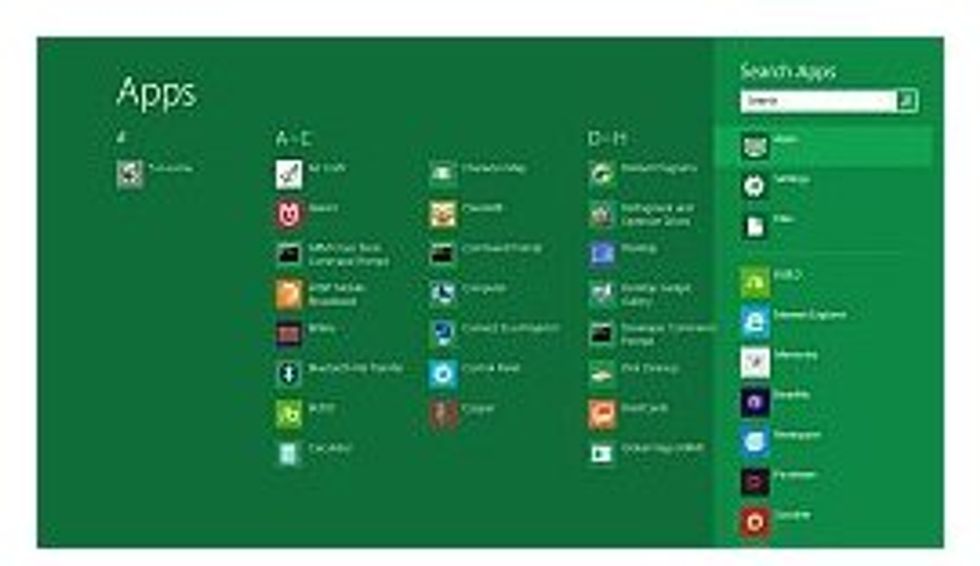 |
The Search and Share charms both relate to Windows 8's support for so-called "contracts" that allow unrelated apps to cooperate and interact with one another. Searching is one such contract, and sharing is another; clicking the Share charm displays all apps that support the contract for sharing of data (again, this might include an email client or social network). It's easy to imagine many business apps that might profit from this feature, in the same way Intuit partners benefit by integrating with QuickBooks.
Stepped-Up Security
Windows 8 offers a number of new security features that small businesses will appreciate. It supports the new UEFI (Unified Extensible Firmware Interface) spec for smooth boot-up operations, and it authenticates boot elements with anti-malware technology to keep bad stuff from creeping in before the OS itself is fully up and running. In the press demos, attempts to boot from a USB key loaded with malware failed, producing messages advising the user of the problem.
A beefed-up Windows Defender utility includes anti-virus software as well as anti-spyware. Applications that attempt to install themselves from websites are subject to so-called "app-reputation filtering:" The OS checks for a virus signature and also flags software that is unfamiliar.
In addition to requiring the usual typed-in password, Windows 8 offers the intriguing security option of creating a login based on tapping areas in a personal photo.
The Windows Task Manager gets a facelift, too -- basically a streamlined look that should make it easier to identify and shut down misbehaving applications.
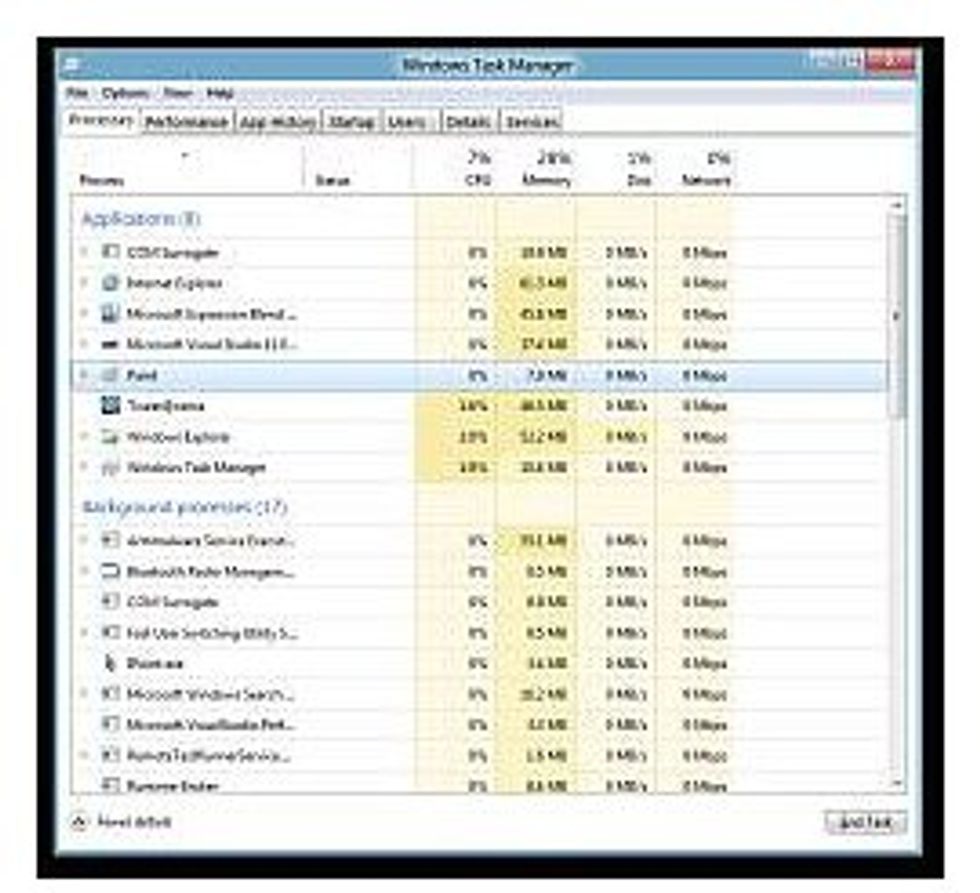 |
One particularly welcome Windows 8 feature for business travelers is its ability to differentiate between a metered mobile broadband connection and an unmetered wired or wireless hookup. This allows the OS to avoid or suspend bandwidth-intensive tasks (such as Windows Update downloads) or even to modify its behavior -- for example, downloading lower-resolution thumbnails on photo sites -- when you're being charged for usage. That could save small companies signficant dollars on conection fees.
Windows 8 Cleans Up
Windows 8 also includes a couple of new administrative actions that can save business users significant time. If you're handing off a computer to a different user, you can quickly clean up all previous data and other personalized items with a single Reset command. The new Refresh command, meanwhile, lets you reload Windows without losing your personal content files (documents, photos, music, video and the like). This makes it easy to fix a sluggish system without saving and closing all of your work.
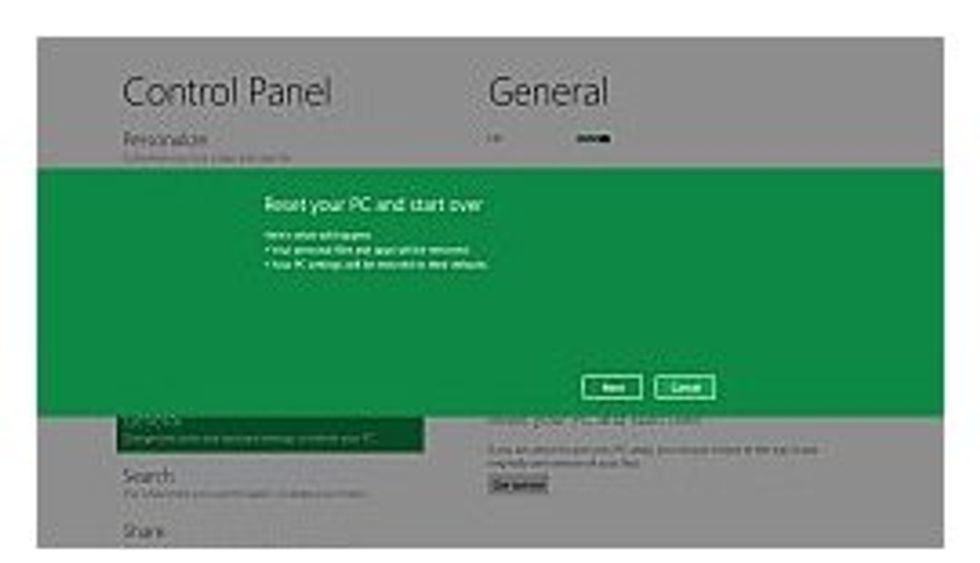 |
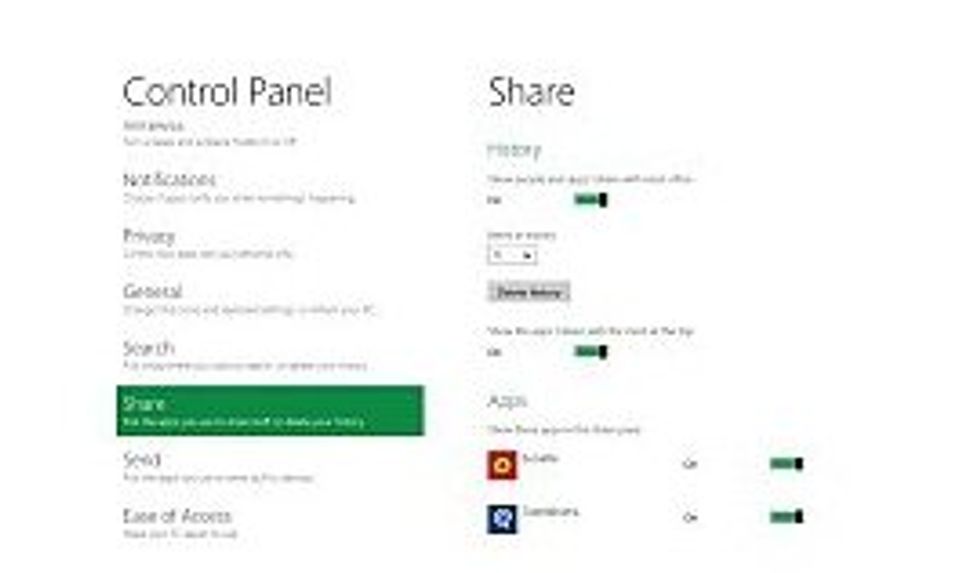 |
The eternal problem of device support is addressed with a series of class drivers that Microsoft says will support "a broad range of devices." These include some device types Windows did not support in the past, including heat, light temperature, pressure, current, and motion sensors.
People who want to access their work PCs remotely can do so via Remote Desktop, which appears in Windows 8 as a Metro tile. The OS also supports Windows to Go, which allows business users to log in and access corporate data and apps using an encrypted USB key.
Unanswered Questions
Microsoft officials emphasized that Windows 8 is still a work in progress, and some questions remain unanswered. The OS also has obvious limitations that may turn off some users completely. Metro, for example, definitely limits your ability to customize the desktop: You can't resize Metro apps to your liking; even when sharing a display, the apps appear in only a couple of sizes, which won't please business users who like to run four or five apps on a screen. (Microsoft says Windows 8 will support multiple desktops, but it's not clear exactly how.)
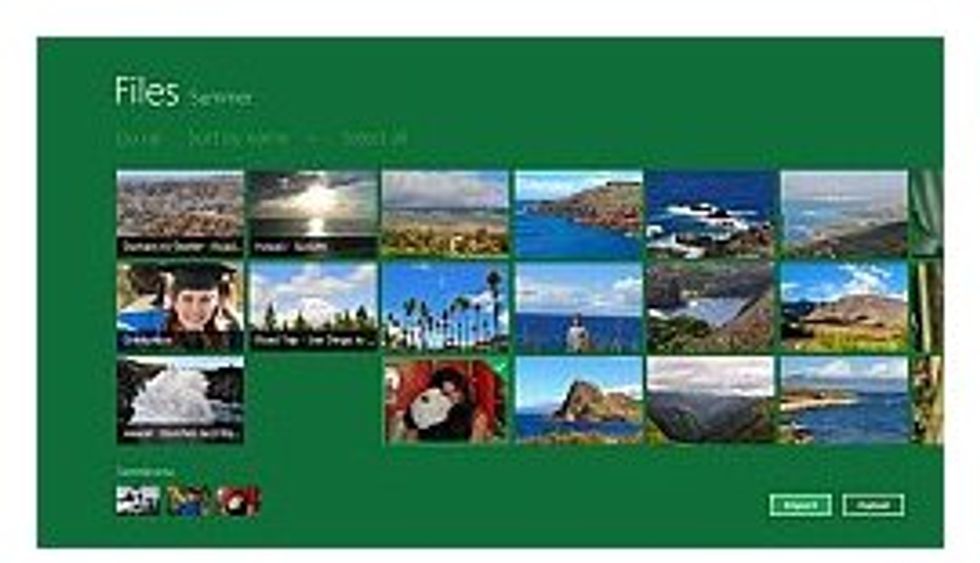 |
There's also no obvious benefit to people who work primarily with heavy-duty applications that require a mouse and keyboard. Metro supports these, with some very minor usage tweaks, but it certainly doesn't appear to enhance them, and it seems like the interface may only obscure access to products like Photoshop.
Ultimately, the success of Windows 8 (more than other recent versions) seems likely to depend on how well third-party developers support innovations such as the Metro interface and the new "contracts" software-cooperation model. Given the industry's track record of slowly adding support for new Windows releases, it may be a few years before the verdict is in on Windows 8.
And there's plenty of time for things to change. Microsoft hasn't confirmed when it plans to ship Windows 8, much less what it has in mind for editions and pricing. In other words, there's no need to panic (or rejoice) just yet. Windows 8 is definitely on the horizon, but it's still a long way off.
Editor's note: Microsoft announced today that a developer preview of Windows 8 will be available to the public starting at 8 p.m. Pacific Daylight Time on Tuesday, Sep. 13 (today) at dev.windows.com. No activation will be required. The preview won't be fully functional -- it won't, for example, be touchscreen-capable -- but it will still allow users to try out the Metro interface using a keyboard and mouse.

