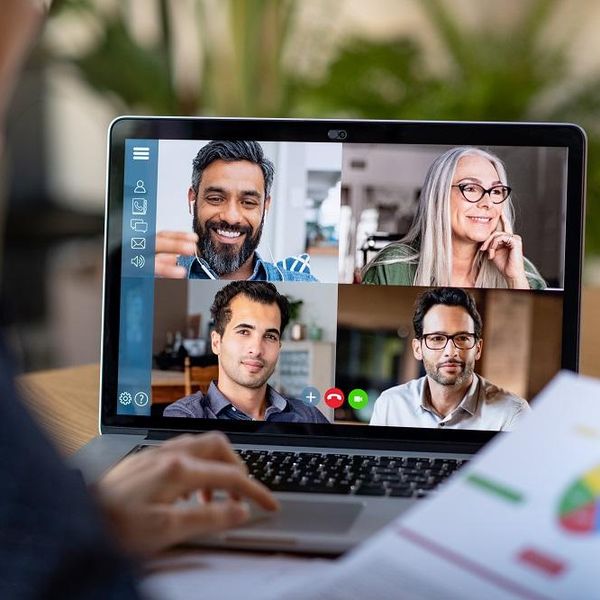5 Tips for More Effective and Engaging Zoom Meetings
As one of 400 students in a lecture hall for Economics 101, I remember the professor illustrating the concept of opportunity cost by pointing out the guy dozing a few rows behind me, who was missing class content in favor of some shut-eye. The fellow freshman woke up when his pen dropped to the floor. Ouch!
Whenever I facilitate live or virtual training for manufacturing or retail managers, I always want to know if a participant worked the overnight shift before our start time, came in at the crack of dawn to solve a problem, or is on their fourth or fifth consecutive day of 12-hour shifts. I pay attention to these people, starting with a bit of humor, and make it my goal to keep them awake and engaged.
During the past few weeks I've watched two Zoom participants nod off during a meeting. The first was in an educational session with 35+ squares on the full screen; the second was a smaller program that mixed lecture with small group discussion in breakout rooms. I can't say these nappers were embarrassed. It was impossible for another participant to poke them awake, and sending them a note in chat would have only made the situation worse.
A blog from Zoom came across my desk this week entitled 3 Ways to Liven Up Your Meetings. I like the recommendation to use emojis in reactions, but I will pass on the recommendation to use Studio Effects, Stickers, and Filters. You might share a quick special effect, but I don't think pink eyebrows, a flower headband, or a crown on your head enhance your presentation. And don't get me started on beach backgrounds—I get dizzy watching distorted upper torsos.
To improve your meetings on Zoom, here are a few tips and tools I have learned.
Here's how to have more effective Zoom meetings
1. Use the Zoom polling feature
Set up polls during your Zoom meeting to learn more about your audience, or to simply ask your attendees to answer a question or two. If you're the meeting host, you can set up your poll before the meeting, or you can add polls on the fly during a meeting, too.
Outside of Zoom, there are web-based polling solutions that will turn audience responses into nice colorful graphics. Go to Mentimeter.com to create word walls, charts, and boards showing the responses. Instructions for users are right on the screen, and people can use a smartphone to respond.
2. Ask for responses in chat
Ask a question to a group and you may get crickets. Answering questions is never fun in person, or even in a virtual setting. For more effective Zoom meetings, I have learned to ask for responses in the chat function. Participants are often more eager to respond through chat, and you can see and save the conversation. You can also use chat to send information, a link, or a document.
More articles from AllBusiness.com:
- Hiring New Remote Employees? Here’s How to Successfully Onboard Them Virtually
- 11 Virtual Team-Building Activities Your Employees Will Love
- 5 Keys to Creating PowerPoint Slides with Impact
- Ten Tips for Avoiding PowerPoint Limbo
3. Use breakout rooms for more effective Zoom meetings
Give your audience an assignment and then divide them up into breakout rooms. Be clear about the question people will be discussing, what type of response you are expecting, and what the time limit is. As host you have the ability to move in and out of breakout rooms. To me it feels a little like wearing Harry Potter's invisibility cloak when you move virtually between rooms, but it works.
I have found that people will more likely talk in smaller groups or pairs, and then when everyone returns to the main meeting, the conversation will continue and grow. Quiet people are also more likely to speak out in a smaller setting, and it allows people more time to talk to each other.
4. Share slides and video
Sharing slides and videos is a great way to focus the conversation and change the Zoom experience from being just a screen full of people's faces in little squares. Become proficient in sharing your screen. It's really annoying to watch someone peering into the camera and saying, "I'm going to try to share my screen, let's see if this works."
Set up a meeting just for yourself where you can practice your sharing skills. And while you're doing that, learn where to check the "Share Sound" box if you plan to show a video. That way you won't have to deal with a row of people complaining, "I don't hear anything," or furiously typing into the chat.
Before you show PowerPoint slides, make sure the viewers will see just one whole slide on their screen, and not your PowerPoint setup. In PowerPoint, go to Slide Show, Slide Show Set Up, and check Browsed by an Individual (window).
Before the meeting starts, have everything you want to share open on your desktop so you don't have to hunt for it. "I had that document yesterday" is not an engaging introduction. Have any PowerPoint presentations open in full- screen Slide Show mode. Don't press escape, just minimize.
You can also share documents. Yesterday I used a few PDF and Word documents that would not fit into a slide. I first checked to make certain they were readable, and then had them open on my desktop so moving between slides, documents, and the full meeting group was as seamless as possible.
5. Use Zoom whiteboards
Using the whiteboard is another good trick for more effective Zoom meetings. Some days I love the Zoom whiteboard, and some days not. Practice using the drawing and text features on a Zoom whiteboard before attempting to use it with a group. Also make sure you give everyone permission to annotate if you are asking them to add content.
And the days I don't love the Zoom whiteboard? Those are when I forget to save, the participants in a breakout forget to save, or it takes them five minutes to find, open, and share. Other formats are easier to use.
Techniques and tools for more effective Zoom meetings
Whatever technique or tool you choose to have more effective Zoom meetings, your goal should be to mix it up. If you are giving an explanation or a long lecture, include some slides or use speaker view. That way it won't be so obvious if someone does nod off.