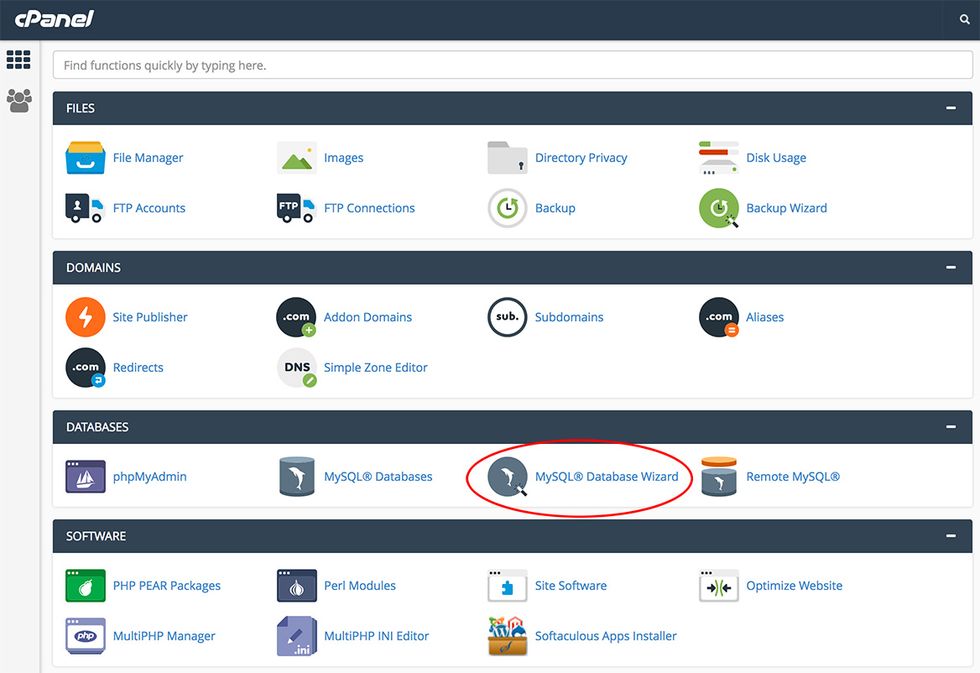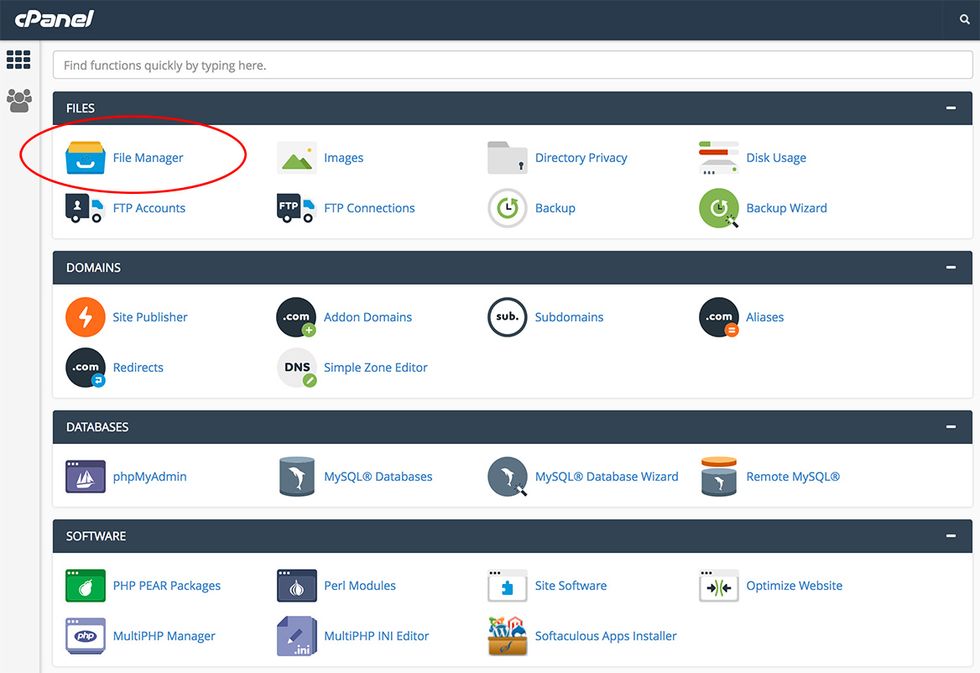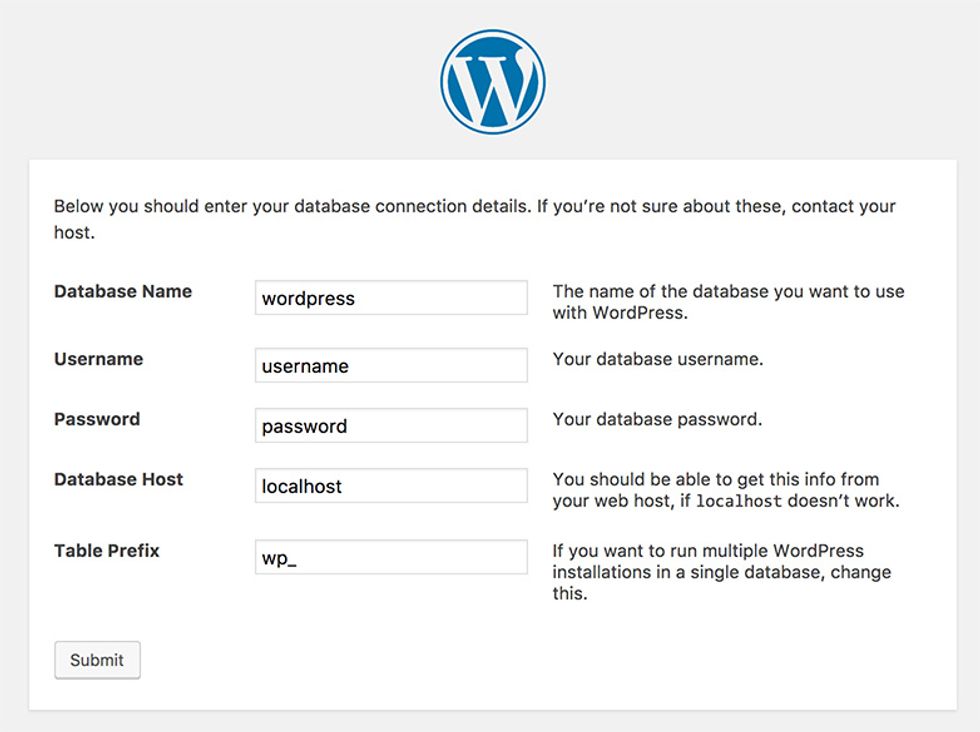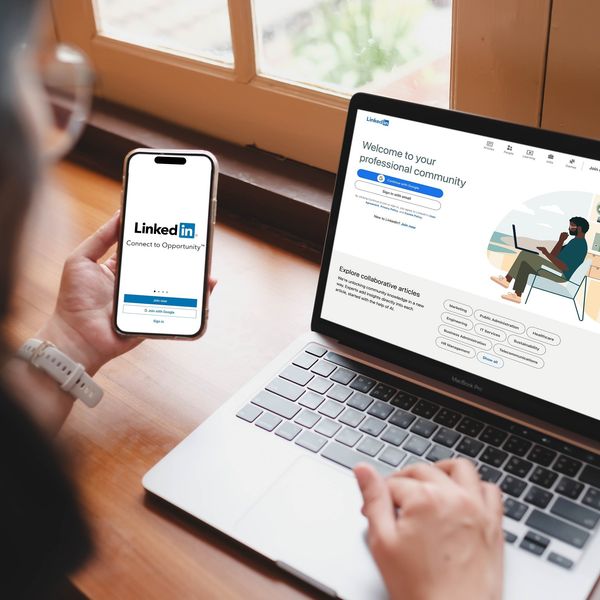How to Install WordPress in Under 30 Minutes
WordPress is the most popular blogging and CMS platform in the world. Everyone who wants to have control over their website without spending a lot of money on maintenance should look to WordPress.
I’ve personally installed hundreds of WordPress installations for clients in my past jobs. In fact, all of the web properties we manage at Bacic Media Group currently run on the WordPress platform, and we have no intentions on changing to anything else right now.
In this article, we’ll go over how to install a fresh copy of WordPress on any host with cPanel in under 30 minutes.
Keep in mind that if your web host has a 1-click option to install WordPress, then you should use that as it does all the work for you. But for those that do not have that option, follow these simple instructions to get the job done.
1. Download WordPress (2 Minutes)
The first thing you will need to do is download the WordPress files on WordPress.org. My preference is tar.gz version because it is smaller in filesize, but the zip version works just as well.
2. Create a Database (7 Minutes)
The next thing we need to do is create a MySQL database. To do that, we need to log in to our cPanel account. Once we’re in the cPanel dashboard screen, we will click on “MySQL Database Wizard” and follow the steps in order to create the database and database user.
Step 1
In the first step, we simply create a database by specifying what name we want it to be. Just make sure you write this down as we will need it later when we run the WordPress installation.
Step 2
The second step is creating the actual MySQL user by specifying the username and password. You will also need to write down these credentials somewhere for later use.
Step 3
The last step is to associate the database user with the database. The easiest way is to simply check off the “All Privileges” checkbox and click next.
3. Upload Files (10 Minutes)
The next step is to upload the WordPress files we downloaded in the first step.
So again, login to cPanel and click on File Manager. As an option, you may also upload using FTP, but for simplicity’s sake, we will use the cPanel File Manager.
Step 1
When you’re in the File Manager, click on the “public_html” folder, which will take you to the root of your website.
Step 2
Once inside the public_html folder, click on the “Upload” button in the File Manager toolbar and select the WordPress zip file we downloaded in the first step.
Step 3
Once uploaded, click on the “Go Back…” link to go back to the File Manager.
Step 4
Click once on the file we uploaded to highlight it, and then click on “Extract” button in the File Manager toolbar. If you would like to install it in a specific folder, specify it in the textbox in the confirmation dialog. Otherwise, just leave that setting unchanged.
Step 5
Because it extracts the zip file in a default “wordpress” folder, we now need to click inside that folder, select all files, drag all the files outside of the folder and back to the “public_html” folder (unless you want your WordPress installation to be inside a “wordpress” folder).
Step 6
Once you’ve moved files to the correct location, you may delete the now empty “wordpress” folder and the WordPress zip file we extracted.
4. Go through Install Process (4 Mins)
The next step is to go through the actual WordPress Installation Wizard and complete the process. You can reach the installation wizard by accessing your domain through a browser in the path you uploaded WordPress files. So if you uploaded it in the root (public_html folder), you will simply type in your domain name in the browser.
The installation process will ask you for your database name, username, and password. In 99% of cases, you can leave the Database Host to “localhost” and Table Prefix to “wp_”.
The next step is where you will create your main WordPress admin account, which has access to the admin area.
5. Setup and Configuration (5 Mins)
Once you’ve completed the Installation Wizard, you may proceed to log in to WordPress admin area by going to YOURDOMAIN.com/wp-admin.
The most important configuration that needs to be completed and verified is in the Settings in the left navigation. I would recommend going through each page (General, Writing, Reading, etc.). However, if you don’t have time, you should at least go to the Permalinks page and click Save Changes to create the correct .htaccess file.
When you are done with settings, you are ready to select a good free WordPress theme and follow some simple steps in making sure your WordPress website is safe from hackers and spammers.