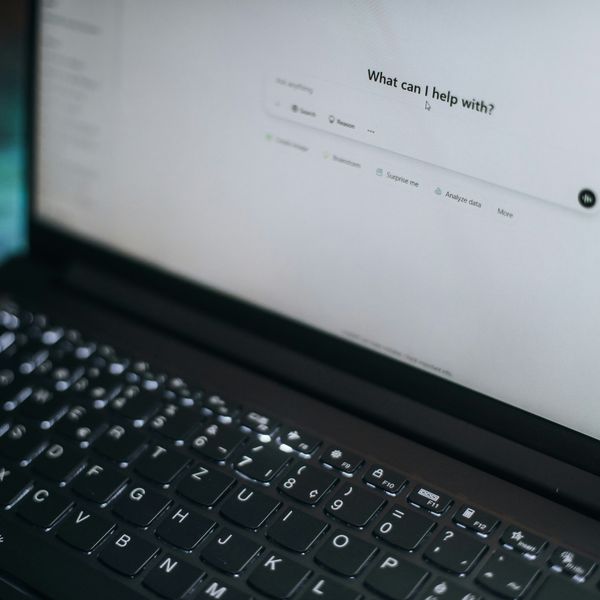How to Work Your New GPS
I was in Tampa, Florida with my in-laws this past weekend. I love my in-laws, they all have advanced college degrees, they’re all intelligent people, fun to talk to, and yet… somehow, chaos always manages to ensue around the most mundane of tasks. Simply picking up a few pizzas for dinner can erupt into a riot of ingredient choosing, volunteer pickup, and debates over thin/thick crust, etc. So in Tampa, when we decided to visit the aquarium, I happened to be the one with the GPS in my hand while the rest of the family dove into a loud discussion of who had the map, who had the tour guide, who had the address, who had a coupon with the address on it, who was going to navigate, etc. I had already found the aquarium as a “Point of Interest” and the GPS had already mapped a route. I felt like I’d won at “Bingo” and I wanted to shout, “I GOT IT! EVERYONE SHUTUP AND GET IN THE CAR!!”
A GPS is certainly convenient. What people tend to forget though, is that a GPS is not an “all knowing deity” that is watching your car and guiding you along. You shouldn’t blindly follow its directions any more than you would turn into a “street” that doesn’t exist in real life, but that you see on your faithful Rand McNally paper map! The fact is, a GPS is only as good as the latest street set that you bought for it, just like your old paper map is only as good as the data it had for its last printing. Streets are re-routed all the time, new neighborhoods crop up, old buildings are torn down, restaurants are bought and sold, etc. I’ve heard people actually break down and yell at their handheld GPS because it lied to them about the location of a Popeye’s Fried Chicken! Calm down; it’ll be ok!
As we approached the final two miles toward the aquarium, it became obvious to me (since I held the GPS) that something was wrong. It wanted us to make a left onto a street that wasn’t there. In fact, the Tampa Bay Devil Ray’s baseball stadium was there instead! It was obviously a new stadium, and the old streets that were torn up were still the latest thing the GPS had to go by. My father-in-law thrust a paper map into my hands and informed me that his GPS often "lies" but I noticed that the stadium didn’t appear in the old paper map either.
When this sort of thing happens to you (and it will) you have several choices:
- <!--[if !supportLists]--> <!--[endif]-->Switch your GPS to “Dead Reckoning” mode rather than “Street Mode.” This will simply point the arrow to your destination. You can look out the window at where the arrow is pointing, establish a frame of reference, and you can choose whatever streets you do have access to in order to get closer.
- <!--[if !supportLists]--> <!--[endif]-->Ask your GPS to “Recalculate the Route.” New routes may take longer, but they usually offer alternate methods to the one that is currently frustrating you.
- <!--[if !supportLists]--> <!--[endif]-->If your GPS has a free-floating cursor or little joystick, you can select a different address along the same street you’re trying to find, then navigate there. For example, scroll right or left to pick a place on the street where your destination is, but well clear of the construction or the “new stadium” that is blocking your route. Then head to your destination from there.
- <!--[if !supportLists]--> <!--[endif]-->Drive around the obstacle, and wait for your GPS to recalculate. Drive slowly though, because the recalculation will take longer if you’re moving faster or making turns.
- <!--[if !supportLists]--> <!--[endif]-->Calm down, pull over to a safe location, and reconsider your route. Ask your GPS to recalculate the route several times, and write down each one. Make a mental note of the streets you pass while you’re moving and create a mental map of the area.
- <!--[if !supportLists]--> <!--[endif]-->Pull over and ask someone.
In our case, the solution was simple. The aquarium is a popular tourist destination so there were several directional signs in downtown Tampa that pointed the way. Once we got nearer the aquarium, the GPS came back on line and order was restored. When on a business trip, I usually print a Google Map of the general area of my destination. This gives me a backup that I can use if necessary, to find streets in the event of any GPS confusion.
EXTRA: If you have questions for Ken regarding business travel, hotels, airplanes, etc, please call 1-877-49-EXPERT. Your questions will be recorded and sent to him. You can also follow Ken on Twitter @foodbreeze!