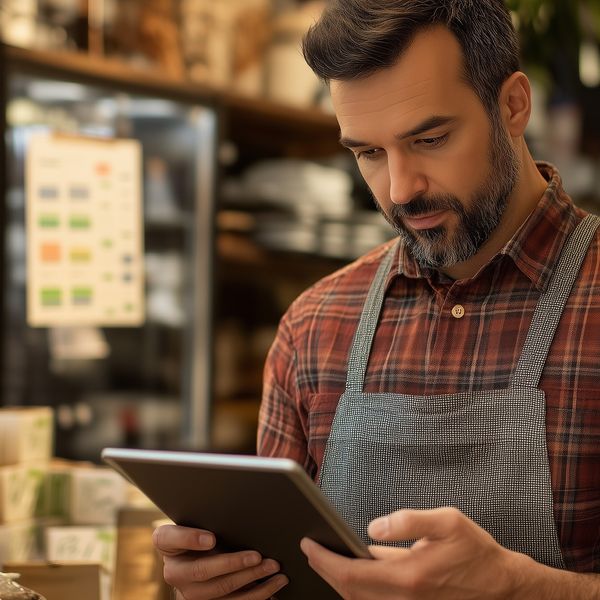How to Use a Font Manager
Font management is something you may be somewhat familiar with, or perhaps you’ve never even heard of it. Whether you're a marketer for a big company or a designer at your own business, these tools will save you time and take your workflow to the next level. Installing and utilizing a font management program can help in a number of ways. Here is a general overview of what many font managers will allow you to do.
- Organize, group, and search the hundreds of preinstalled or purchased fonts on your computer. For instance, many applications (and design programs in particular) will add fonts to your system, and a font manager will allow you to quickly decide which you want to activate and which you don’t.
- You can preview every font in your library for quick and easy selections between fonts and font families, as well as find out which font(s) are missing in a document, so you can resolve problems without searching your entire system.
- They allow you to easily and quickly install and uninstall fonts by either dragging and dropping them into the program or deactivating them with the click of a button.
- Installing a font manager will help improve your computer’s system performance by allowing you to activate fonts and font families you are working with instead of having your entire library open and running, which can make your system work harder than it needs to and drain your resources.
Whether you’re working with design programs and creating your own marketing materials, are a novice designer who likes having hundreds -- if not thousands -- of fonts at their disposal, or simply need to keep things organized, a good font manager will save you or even an entire department time and money. Here are four font managers to consider.
1. Preinstalled font managers on Mac and Windows operating systems. If you’re new to font management, you may not be aware that you already have one running on your Mac (Font Book) or Windows PC (Font Control Panel). Although these font managers will allow you to preview fonts and font families, as well as disable fonts on your system, these managers are very basic and don’t offer the robust features other paid font management applications do. One major issue with these font management applications is their inability to hold numerous fonts, so if you’re looking for something with more features and the ability to manage thousands of fonts, it’s best to look at a paid application.
2. Extensis Suitcase Fusion 3. The Extensis line of font management offers a number of features that will support any size library for any size company. Some of the more robust features of Suitcase Fusion 3 are its font matching system, which allows you to find similar fonts in your system for greater creative outlets, and its Web page preview, which allows you to actually see how a font will look on your website without writing a single line of code.
3. TypeDNA Creative With Fonts. This unique font manager is a great way to expand your creative juices with its Font Harmony tool. The handy feature allows you to choose any font in your library, in which it will then find complementary fonts with contrasting styles to help you create and execute the perfect marketing or creative design materials. Another great feature is its SmartChoice tool, which helps you with visual inspiration when trying to find the perfect font for your piece, whether it's body type, headlines, or your entire library.
4. Font Agent Pro for Macintosh. Not only does this font manager let you do the basics listed above, but it also offers many extras that may come in handy, such as the ability to store client fonts in separate libraries from you own, share fonts with others in your network with the Workgroup Edition, and prevent unauthorized changes to individual fonts and families.